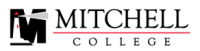Open LMS
OpenLMS Moodle is the site for Mitchell Exclusive Courses.
Within OpenLMS
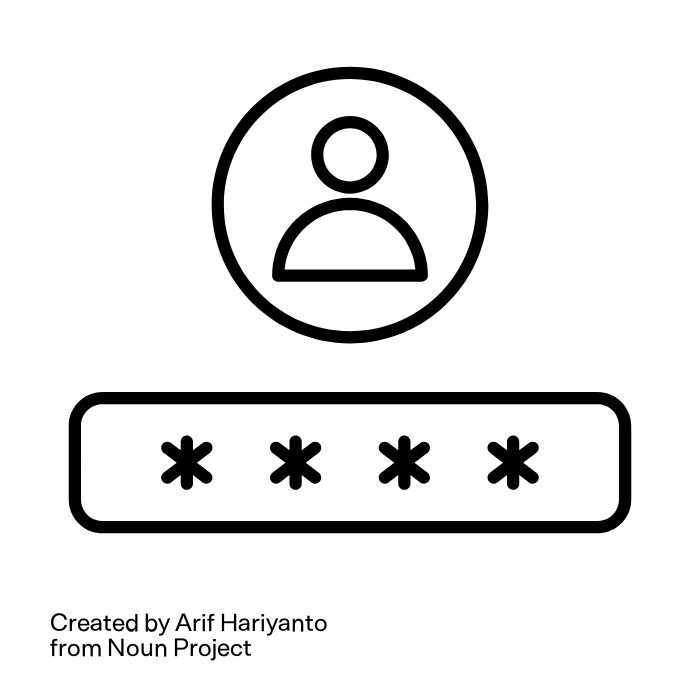
Account
Manage Your Profile (link)
You can add a profile image, manage notification settings, check the calendar, send messages, and more.
Log In (link)
- Go to https://mitchelledu.mrooms.net/
- Enter the login and password provided to you by the Hub the top menu
- Choose a course to enter
Course Tools
Mitchell Exclusive courses in OpenLMS use a variety of tools to create engaging learning experiences. These may include text, images, videos, graphics, interactive activities, self-check quizzes and/or discussion forums.
Discussions
Many Mitchell Exclusive courses have discussion forums for you to share your reflections and observations with others, even if the course is self paced. Detailed instructions are provided within the course.
You can access a forum by clicking the icon or title. You will be see a button to start a new discussion topic. To read a topic already posted, click on its title. You can reply to that topic from there. Additional options include sorting discussions, subscribe to discussions (you will get an email when a post is made), and favorite discussions from the star icon on the left.
Use the App
The Open LMS app can be used to help keep track of notifications for Hub activity (it does not include course notifications).
Need More Help?
Assistance is Available:
Mitchell College Library (Moodle tech support and how-to)
asklis@mitchell.edu
860-701-5156
chat online via the library website
IT Help Desk (accounts and login)
support@mitchell.edu
860-701-5190